
Getting Started
In this section...
Log In
Edekit is a web-based application that is best access with the Firefox browser. Internet Explorer and Safari can also be used.
Note. Before logging in you will need to have your login details. You will receive these via email when your subscription is setup and activated. If you do not have these, contact your School Coordinator or Edekit Support.
To log in
- Enter the Edekit URL into your browser. It is a good idea to store this as a favourite or bookmark.
- Enter your Member id and Password, and click Sign In.
- Select the subscription you wish to use (if you have more than one subscription), and click Login
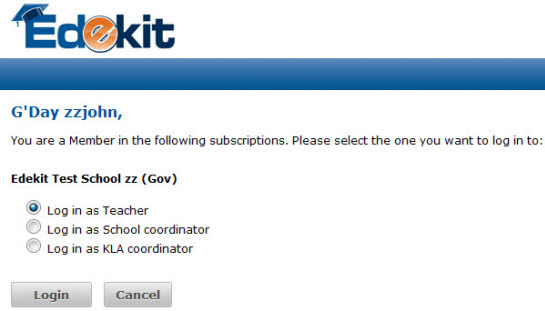
You are now logged into Edekit:
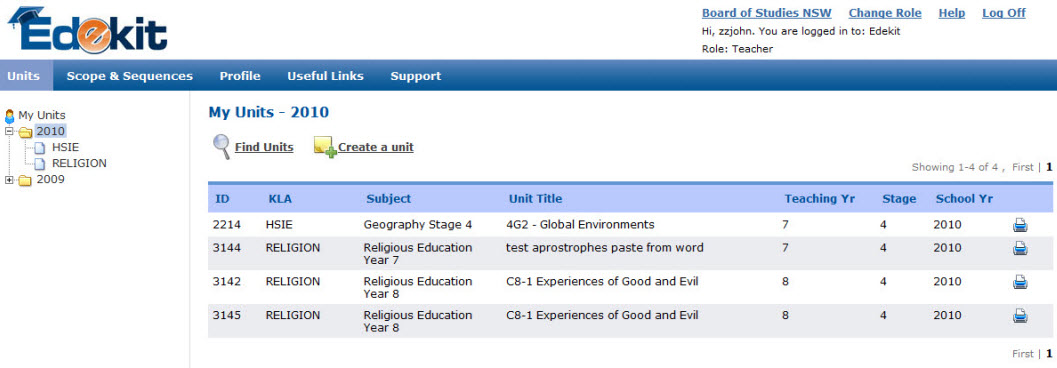
The Edekit screen has the following main tabs:
- Units: Shows all your units. If you are a coordinator you also see the Units of the Teachers in your KLA. You can Find, Create, Print and Edit Units.
- Scope & Sequences: Generate and manage your Scope and Sequences.
- Profile: Use this to manage your personal details (password, email address etc.). You can also view the details of all the Subscriptions you are a Member of.
- Member Admin: Only School Coordinators can see this tab. They can Create new members of Edekit, and change the Roles of existing members.
- Useful Links: Educational related links that you might use.
- Support: Use this tab to send a message or query to Edekit Support.
Where do I start?
You'll want to add some Units to your 'My Units' list. Do this either by Finding and adding some existing units, or create your own.
The existing units can be either
Edekit Units which are complete and ready to use as they are, they have been pre-filled with content, resources, and assessments
Edekit Template Units which have been pre-filled with some basic details
Members Units which have been Shared by other members of Edekit in any subscription
You can generate a Scope & Sequence by going to the Scope & Sequence tab. Select the units you want to use, or you can create units from within here by selecting Misc Units -> Create a New Unit. This is useful if you want to do a Scope and Sequence but haven't yet set up all your units.
To Find and Add a Unit to your My Units list
Click  Select the search criteria you want to use and click
Click on the unit you want to use.
You can
Select the search criteria you want to use and click
Click on the unit you want to use.
You can  the Unit. This makes a copy of the unit and adds it to your My Units list. This is now your Unit and you can make modify it as you wish.
the Unit. This makes a copy of the unit and adds it to your My Units list. This is now your Unit and you can make modify it as you wish.
Create a Unit
Click  Select the KLA, Title, Subject, School Year etc you want to create the unit for.
Select the KLA, Title, Subject, School Year etc you want to create the unit for.
Type your unit details into the ‘Content’ area, or copy and paste text in from another document.
Click  to Save your new unit.
to Save your new unit.
The unit is added to your My Units list. You can now do with it as you wish.
Sharing Options
All units have a sharing option. When you Modify a Unit, you select which sharing option you want to use for it.
Don't Share This unit can only be accessed by you and your Edekit coordinators.
Share with everyone in Edekit Any member teaching the same KLA as you can Find this Unit, including members in other Subscriptions.
Share within your School Only members of your Subscription, and for this KLA, can Find this Unit.
Roles
All members are setup with one or more Roles. Only School Coorindators can make Role changes, and they do them using the 'Member Admin tab'. For each Member, they are given one or more Roles in a subscription, and for each of their Roles they are assigend one or more KLAs. The member can only access the Roles and KLAs they have been assigned to.
Teachers All members are setup as a Teacher of a KLA(s). Teachers can only access the KLA(s) they have been assigned to in their Subscription.
KLA Coordinators Can access all members of their KLA + Subscription. They can do the same actions on the Members Units as Teachers can.
School Coordinators Can access all KLAs and Members of their Subscription. They can do the same actions on the Members Units as Teachers can.
Principles Can access all KLAs and Members of their Subscription. They can do the same actions on the Members Units as Teachers can.
Printing
Generally, change your printer settings to print the units out in Landscape mode - they look better this way. Except the Maths units which are better printed in Portrait mode.